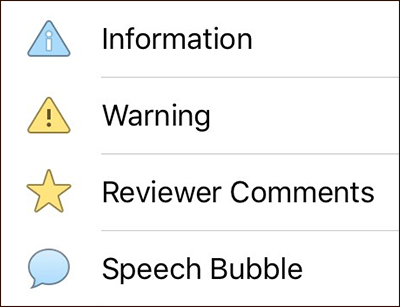Scrivener can contain all sorts of different documents: whether you need to gather together notes, research, character sheets, to-do lists or, you know, some actual writing, Scrivener is a big bucket of everything for your writing project. With all those documents ready to hand, you might want to make some of them stand out a little, so that you can see them at a glance as you browse.
In the Mac and Windows versions, you can apply custom icons to your documents. And in this funky world where one of the biggest cheers at this year’s WWDC was for the announcement that emojis are getting three times bigger in Messages, I think it would be remiss of us not to provide some gratuitous graphical goodness in our iOS version. Which is to say: custom icons! In the iOS version! Three times bigger! (Disclaimer: not actually three times bigger.)