Note: This blog post pertains to upcoming features in Scrivener 3, which will be released on macOS later this year and will follow on Windows during early 2021.
Over the years, one of the most oft-requested features for Scrivener has been a styles system such as can be found in most word processors. For those unfamiliar with styles systems, this is what they offer:
- Styles are essentially named sets of formatting instructions. For instance, you might have a “Block Quote” style that contains instructions for making the text indented with a smaller font, or a “Heading 1” style which makes the text large and bold.
- When you apply a style to a section of text, that section of text knows what style it is. So, when you click into some text formatted as a “Block Quote”, some control in the UI will report that the cursor is currently inside a “Block Quote” paragraph.
- If you change the formatting of a style, the formatting of all text associated with that style is automatically updated. This is really the big advantage of a styles system. For instance, suppose you decide that you want all your “Heading 1” paragraphs to be blue and all “Block Quote” paragraphs to be italicised. Rather than having to go through all the text and update each paragraph one-by-one, with a styles system you just update the style, and all text to which it has been applied is updated automatically.
Scrivener 2 on macOS and Scrivener 1 on Windows currently has “Formatting Presets”, but not a true styles system. Formatting Presets provide (1) above but not (2) or (3). You can use them to quickly format a piece of writing, but you can’t easily update formatting to multiple areas of text after you’ve applied it.
All of this changes with Scrivener 3, which introduces a true styles system.


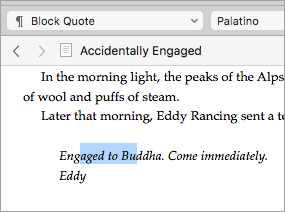
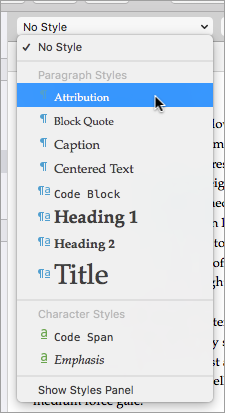
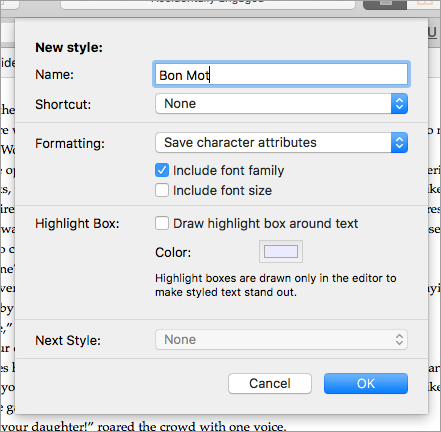
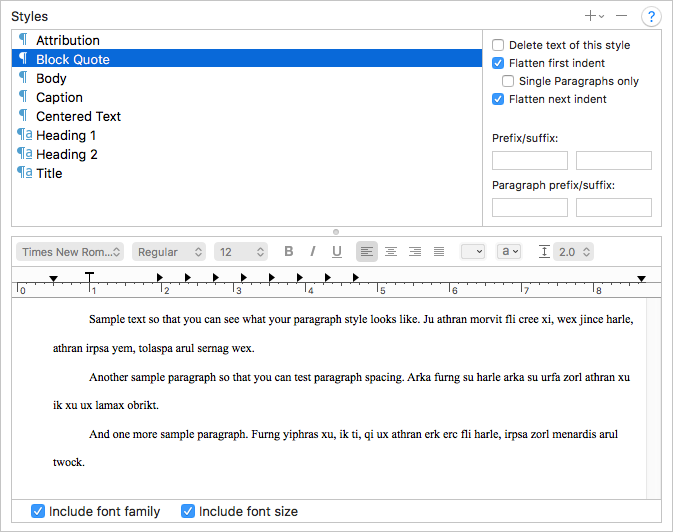
19 Comments
Kory / 08 SEPTEMBER 2017
I'm so excited for this. Styles were one of two things that I felt Word did better than Scrivener. The only other thing is bullet points, but that's a small thing compared to everything else.
Quick question: I know you can't give us a release date, but can you tease one a little? Are we expecting late 2017 or closer to now?
elgarak / 08 SEPTEMBER 2017
You guys are amazing. Because all that sounds like another exciting improvement. I can't wait to try that myself. Not the styles in itself – but the way it works together with compiling and finishing up the manuscript.
Epsilon Rose / 08 SEPTEMBER 2017
Very cool. Two questions:
You in styles drop down you showed, there seem to be both character and paragraph styles. What's the difference and can they stack?
You also mentioned being able to set prefixes and suffixes when compiling styles. Can you do the same thing for normal formatting? For example, if I'm exporting for a forum post, could it replace italics with [i]text[/i]?
adamsnook / 08 SEPTEMBER 2017
The update sounds amazing. Text wrapping and easy captioning of images ...
KB / 08 SEPTEMBER 2017
@Kory: We are literally working on external factors right now, like getting the manual finished, videos prepared and a website overhaul in place. So it's just a matter of how long all that takes - it's taking longer than we hoped.
@Epsion Rose: Paragraph styles apply to whole paragraphs where as character styles can be applied to any range of text. Text can have both applied. And yes, you can add prefixes and suffixes to italics in 3.0 if you set it up. If you choose to export to plain text and create your own Compile format, you'll find a wealth of options that would allow you almost to make your own XML or other markup format converted from the rich text.
@adamsnook - no image text wrapping in 3.0, sorry!
bewe / 11 SEPTEMBER 2017
Hi there,
any chance Markdown styling will be supported?
KB / 11 SEPTEMBER 2017
@bewe: what do you mean by "Markdown styling"? If you mean syntax highlighting in the editor and the ability to type asterisks and have the text turn bold/italicised, then no, that's not part of Scrivener - Scrivener is a rich text editor not a Markdown editor. You will be able to write in rich text and export to Markdown, though.
bewe / 11 SEPTEMBER 2017
@KB, yes, that's what I meant.
Mariano / 14 SEPTEMBER 2017
Question,
When you export to docx, does Scrivener match or create equivalent styles in Word, OpenOffice, etc?
Thanks!
M
KB / 14 SEPTEMBER 2017
@Mariano, yes, the styles created in Scrivener appear in the exported Word or OpenOffice file.
Mariano / 15 SEPTEMBER 2017
@kb that is excellent news! I look forward to v3.
Templeton / 18 SEPTEMBER 2017
This is GOLDEN. I work for a publisher and really the big thing preventing us from doing our editing in Scrivener is the incompatibility with styles and track changes.
Speaking of which, will you be adding a compatibility with Track Changes? I'd love to have a way to more easily track my edits and collaboratively handle them.
Chasman / 05 FEBRUARY 2018
How do you do "Keep Text Together" in the new system?
user989833 / 29 MARCH 2018
Hi. Excited for this functionality, but having trouble using it. I have a document, approximately 35,000 words, which has styles applied throughout in Scrivener 3. The styles in place are Header 1, Header 2, Block Quotes, and No Style. I have no folders, just individual documents in the Binder--the structure of the Binder is irrelevant to me, the styles I want are in the text. When I compile to export to Word, the Word document that is produced seems to recognize about 50% of the Header 2 style, and fails to recognize anything otherwise.
What am I doing wrong?
adg / 31 JANUARY 2019
Team, I'm trying to stylize my footnotes, but I can't set it. Can you help?
JN / 07 NOVEMBER 2019
I am also trying to style my footnotes but when a footnote is selected the styles drop down menu is greyed out. When I paste things into footnotes they maintain whatever format they previously had (ie they do not take on the Style called 'footnote text'). So I have been manually styling them but in a very big and very referenced document this is time consuming.
littletuckers / 08 OCTOBER 2020
Hello. Sorry if this has been asked before, but I can't find an answer anywhere.
I typed up a massive novel in Google Docs, but now I want to rearrange certain scenes and so copied and pasted everything into Scrivener.
However it removed the italic formatting on the name of a company that I've used over 300 times in the document. Is there a way I can Find and Replace it so that they're all italic again without doing each one individually?
I've tried copying the formatting, tried wrapping it in html italic code but can't seem to get it to work.
Any solutions would be most welcome!
Thank you. :)
Cathy / 09 JULY 2022
My style shortcuts are completely messed up again. Using them the same as ever, suddenly the shortcut I've been using for months produces a completely differently formatted text. The style itself works, if I click on it manually in the drop-down menu, but the shortcut suddenly does its own thing. I have tried deleting and reinstating the style. Doesn't make any difference - it still chooses its own formatting for that shortcut. I have tried importing styles from a project where it is working properly. That worked for a few hours, then they all went haywire again. I have tried asking on the Literature and Latte forum, but they are SO arrogant and unhelpful. One 'helpful' contribution was "Styles work", Another was an old geezer trying to get me to meet him on zoom. No one engages with the actual problem in a way that is any help whatsoever.
DMJ / 13 JULY 2022
Hi Cathy. Please contact our relevant support personnel via either windows.support@literatureandlatte.com or mac.support@literatureandlatte.com with your query. Many thanks! :-)
All the best, David.
Please sign in or register to comment on this post.
Register
Sign in
Forgotten password