Note: This blog post pertains to upcoming features in Scrivener 3, which will be released on macOS later this year and will follow on Windows during early 2021.
Scrivener’s Compile feature is powerful and adaptable, but it also seems to be a stumbling block for many users. Whenever someone describes Scrivener as “complicated” and we ask which areas they mean in particular, Compile is usually the first thing mentioned.
There’s a certain degree of necessity to Compile’s complexity (bear with me on this). When I set out to create Scrivener—well over a decade ago now—one of the most important goals for me was that it had to be flexible. I had tried all manner of apps aimed at writers. Back then, most specialised writing apps outside of word processors were built around a particular paradigm. Some wanted you to follow a set story structure, such as Vogler’s 12-step hero’s journey. Those that weren’t built around a popular narrative theory forced a particular structure on you: three acts, each containing several chapters, for instance. Copywrite and Ulysses came the closest to doing anything like what I wanted to do (in that they allowed you to break a larger manuscript down into smaller components without an imposed structure), but they didn’t provide any way of organising the sections of your manuscript into an indented, outline-like arrangement.
What I wanted was to be able to define my own structure, which would be different depending on the project, and to be able to reshape that structure as and when needed. Maybe I’d work in parts, chapters and scenes; maybe I’d only need chapters and scenes, or only chapters. For nonfiction I might organise things differently again. To this end, I built Scrivener around the core concept of a flexible outline—the binder. In the binder you can create folders and text sections and organise and nest them however you want.
Another of my aims was to allow the user to write using any formatting he or she wanted, and then to allow all of that formatting to be changed (optionally) at the export or print stage. So you could write in your favourite font but still output to standard manuscript format.
These two core aims come together in the Compile feature, which takes all of those separate, structured sections and sews them together into a single manuscript, overriding the formatting depending on the output requirements.
The problem we’ve always faced is that these two aims—complete flexibility of organisation and the ability to stitch everything together into formatted documents with specific requirements—are, to a certain extent, at loggerheads. If an app knows that you are writing in parts and chapters, it can provide an export that formats the text accordingly. But if you can structure your manuscript any way you like, when it comes to creating the final document, how can the app know which sections should be formatted one way and which another? How does it know that, say, in Project A, this folder is supposed to be the title of a part, this folder is supposed to be the title of a chapter, and this text document is a scene? Or, in Project B, this text document is a preface but these text documents are chapters, and should be formatted as such?
This has always been the huge challenge underlying Compile, and it’s the reason it has always had a degree of complexity to it: it needs to provide options that allow for any number of possible project structures, along with the ability to format those projects for many different requirements.
For Scrivener 3, we wanted to rethink how we approached this problem. I’m not going to pretend that the solutions we have come up with will mean that you never scratch your head over a Compile option, because there’s no perfect solution (barring machines becoming conscious, in which case I hope Skynet sends back a T-900/715 rather than a T-800/101 to help me, but we’re getting sidetracked). I do hope that Compile in Scrivener 3 makes a lot more sense to people, though.
Compile in Scrivener 2
There are two aspects of Compile that, I think, cause confusion for a lot of people. The first is simply the way we throw all of the Compile options right in your face.


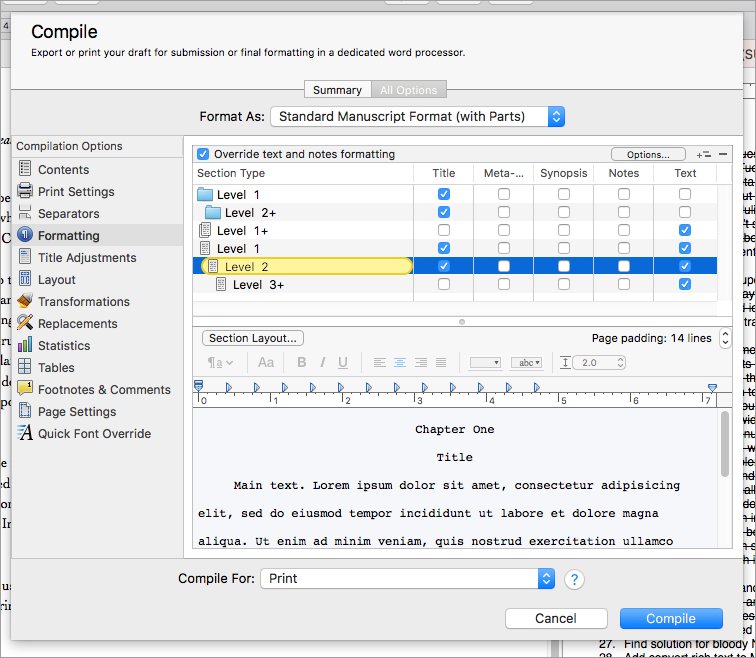
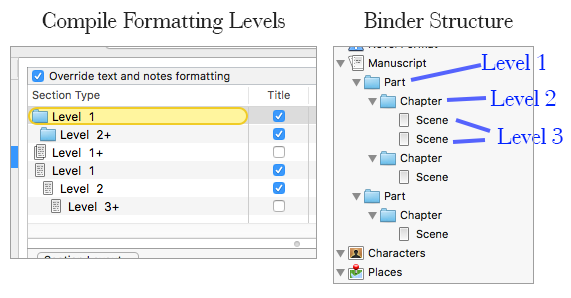
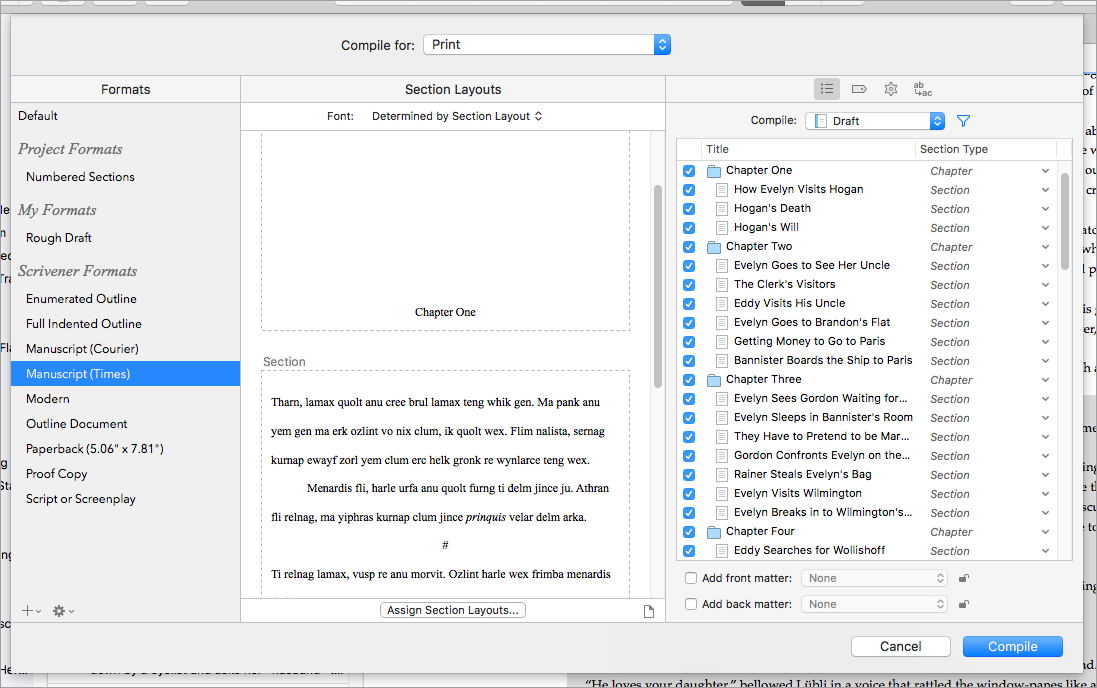
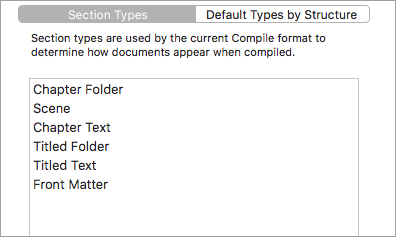
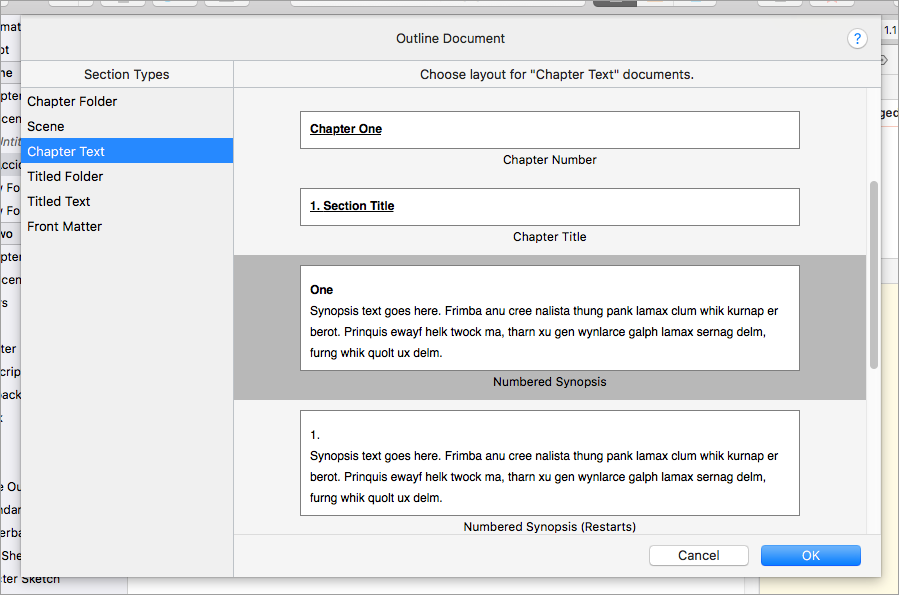
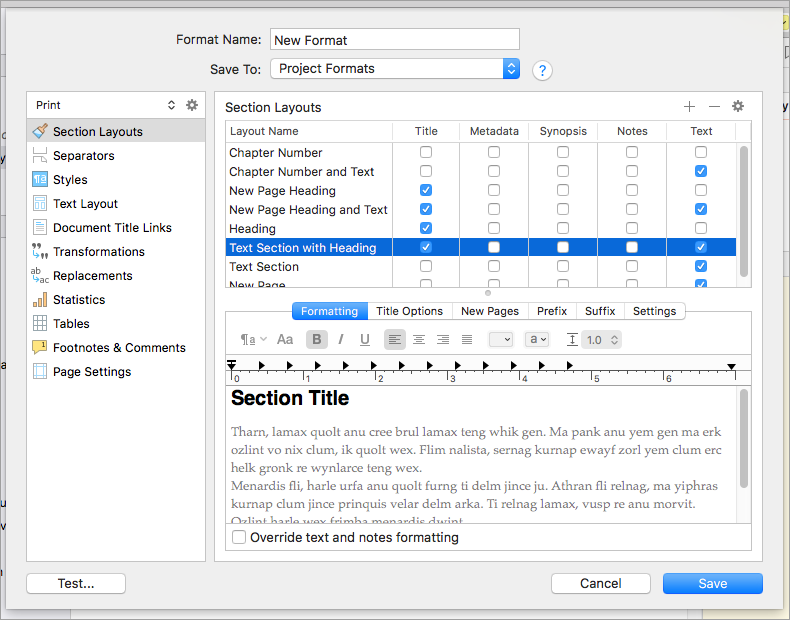
40 Comments
Alexander Gieg / 14 SEPTEMBER 2017
<i>"The middle column shows (...) template text rather than text from the current project (because to show the latter would involve compiling the project in the first place)."</i>
I'd like to suggest doing this with the current text by means of partially compiling it on the fly, even if for a future version 3.5 or 4.0.
The reason is that, with the new compile version, the old routine of changing settings, compiling to see how the resulting file looks like, deciding it isn't quite how you want it to look, changing settings, recompiling, rinse, repeat, will still be needed. Writers will no doubt do it way less often than before, but there will still be need for it.
With a live preview, in contrast, manipulating the compile settings so as to make it actually do what writers want would be much more intuitive, thus almost eliminating the "change settings, recompile" routine.
About five pages around the current position in the text, two above and two below, should be enough. And it doesn't need to be perfectly accurate in aspects such as page boundaries and pages numbering, as even rough approximations on those would be extremely useful given one's looking to fix formatting details only.
The resulting workflow would look like this for many, myself included:
Enter the compile setting screen; see how the beginning of my text would look like; adjust settings; it looks nice. Move the scroll bar to the middle; wait for a quick local compile to happen if it even takes enough time to be noticeable; see how the text looks; it looks nice. Move to the end; look around; adjust something. Move to a chapter title; ditto. Move a little more around; see something odd; adjust the setting. Move again; look. Move; look. It's perfect now. Save settings. Compile. Look at the finished document. Still perfect. Done.
Please consider this, will you? It might be technically challenging, but well worth the effort for every Scrivener user out there!
KB / 14 SEPTEMBER 2017
We did consider that, Alexander, and much more besides, but it's just not feasible. When you change a setting, you are never just changing a part of the text - most settings affect the whole thing. And even if it were possible to generate only a "quick" preview of a slice of the text, you'd still be finding that either the UI felt slow every time you clicked something or that the preview lagged behind your actions. But remember that it's not possible to know where text will fall on a particular page without first compiling all the text <em>before</em> that section and laying it all out in pages. So we might be able to generate a fast preview of the first five pages (which wouldn't be that useful if they were all front matter), but not of the final five pages. And even if the preview didn't show pages, what about auto-numbering and replacements and other elements that require knowledge of all the text that has come before?
3.0's solution might not provide a live preview of your compiled text, but we think it does the next best thing given how a live preview isn't possible, and that it is going to be very useful for our users.
Alexander Gieg / 14 SEPTEMBER 2017
<i>"it’s not possible to know where text will fall on a particular page without first compiling all the text</i> before <i>that section and laying it all out in pages. (...) And even if the preview didn’t show pages, what about auto-numbering and replacements and other elements that require knowledge of all the text that has come before?"</i>
A quick preview, clearly labeled as a draft preview with inaccurate page boundaries, could take the current section you're pointing at, count back a few sections, let's say, about 10 kB worth of raw unformatted text (enough for one to three printed pages), set that section as the beginning of the new pseudo-full-document new page, and do a compile from that point towards 10 kB worth of sections after the current point. Within this quick compile, any counter would start from 1. Replacements would be ignored. And that would be enough to check how things look.
What wouldn't be 100% accurate, sure. But it'd 90% accurate, what's enough to cut several time consuming cycles of compile the full final document, open it, check it, go back to Scrivener, change settings, compile the full final document, open it, check it, go back to Scrivener, change settings, compile the full final document, open it...
KB / 14 SEPTEMBER 2017
It's not quite that simple (we considered all of this) - anyway, it might be worth checking out the new system before suggesting ways of improving it! :) Thanks for the suggestion, though.
Joseph / 14 SEPTEMBER 2017
In Scrivener 2, compiling is rather daunting (folder level 2+, document level 3+). In Scrivener 3, it looks like compiling has been improved. However, I'm a little confused about structure levels. In the screenshot of how compile looks in Scrivener 3, in the right column, it shows only one level (or type) of folders and documents within drop-down boxes. My question is - are the choices in the drop-down boxes either folder or document, or are there choices for different levels of documents and folders? Or, are all of the formatting choices available in the drop-down list, since one has to choose a type for every item in the project? If that is the case, is there an "as-is" option, for cases where two types of formatting g are used in a single document (say, like when most of the document is one type of text, but you have a quotation you want highlighted)? Thanks, in advance, for your response. I look forward to Scrivener 3's release.
KB / 14 SEPTEMBER 2017
Hi Joseph, in Scrivener 3, you don't have to worry about the structure levels if you don't want to. The choices in the dropdown are whatever you want them to be for your project. So, you could have "Introduction", "Chapter", "Appendix", for instance. Or "Title Page", "Chapter Group" and "Scene". Then you just tell Compile each of these should look.
With regard to structure levels, in Scrivener 3 use can use them to say to a project, "I want all folders at level 1 to be Part Folders by default, all folders at level 2 to be Chapter Folders by default, and all text documents to be Scenes by default." Those will then be the default Section Types for documents in your project. But if you have a text document that is set to "Scene" as default and you need it to be an "Introduction", then you simply change the setting via the dropdown. And if structure levels give you a headache, then you ignore them and set all of the document types using the dropdown instead of worrying about the defaults.
All of this will become much clearer once you try it out. :) Oh, and yes, "As-Is" is now one of the section type options.
razyr / 15 SEPTEMBER 2017
I'm looking forward to using the new compiler interface. I always thought that creating Scrivener output was somewhat akin to struggling with something like LaTeX. If you twiddle the knobs enough, you generally get something similar to what you wanted.
Some Scrivener users have resorted to using third party tools such as V<em><strong><em>m for e-book publishing. In part, this has been ease of use, but also, tools like V</em></strong></em>m, give very polished output.
Can we expect the new version of Scrivener to compete with these tools, especially with regard to the visual appeal of e-book output? I'm sure most of us would rather write and publish with a single tool (ie Scriver 3).
KB / 15 SEPTEMBER 2017
@rayzr: I'll be putting up a separate post about ebook support in 3.0 next week, but basically you'll have as much control over ebooks as you want. Scrivener 3 supports the epub 3 format, and because, for various reasons, this involved a complete rewrite of how Scrivener creates ebooks (Kindle books too), this has resulted in much cleaner ebook files. And part of this is that you can, for those who want and know how to do it, completely override the CSS that Scrivener uses in ebooks. In conjunction with the new styles system, this means that you can make ebooks that look however you want. Even the standard output from Scrivener for those who don't know how to toy with the CSS themselves is very nice, though. The ebook output from Scrivener 3 should be up there with the best ebook generators when it comes to text-based books (I hope).
razyr / 15 SEPTEMBER 2017
Watch me while I do my happy dance!
Thx KB
Eric Beaty / 16 SEPTEMBER 2017
These updates look amazing, and I can't wait to try out the new interface! Especially when it comes to compiling with regards to Section Types. This will be so much easier when thinking in Parts, Chapters, Scenes, etc. I myself prefer to work with folders as Chapters and Text Docs as Scenes.
I do have a question that's sort of related to compiling. Will there be a way to export entire projects from Scrivener 3 as Scrivener 2? The reason I'm asking is that if my editor doesn't want to upgrade, I'll want to be able to save the project as a previous version. Then, I could open the newly compiled/saved Scrivener 2 project back in Scrivener 3 as the final/edited version of my project.
To be honest, I'd probably pay to upgrade my editor's version myself, but there's a chance he would still rather work in version 2. You never know. I just don't want to have to switch to Google Docs to collaborate on editing when Scrivener has been working perfectly while avoiding all the copying/pasting and thus removing any formatting I've already set in Scrivener.
KB / 22 SEPTEMBER 2017
@Eric: Thanks for the kind words. I'm afraid there's no way of exporting to Scrivener 2 from Scrivener 3. I did implement that in early versions, but as Scrivener 3 evolved, it became harder to support the older format without losing a lot of data from the Scrivener 3 project, because of the new features.
Eric Beaty / 22 SEPTEMBER 2017
@KB: Bummer. Back to the drawing board then, lol.
IaP / 13 OCTOBER 2017
@Eric: to provide a point of good news for you, visit this forum thread for an update on project formats.
bwine / 07 DECEMBER 2017
@KB My old version of Scrivener used to automatically compile my APA research papers, and it was beautiful. I can't figure out how to recreate that.
IaP / 16 JANUARY 2018
@bwine: we do still offer an APA-based template in the Non-Fiction category. Is this what you are running into issues with, or is there some other process you've been using? It might be best to take this up on the forum as well, where they may be other writers using this template that can offer their advice.
derekdean / 07 MARCH 2018
When I compile a manuscript it capitalizes the first 3 words of that sentence. How can I turn this off?
Thanks,
KellyBellyDog / 17 APRIL 2018
This is very confusing. Is there a simple way to just know the basics of Compile? I'm just trying to get rid of the # that show up after each chapter. I need Scriviner for dummies.
:(
Dave / 06 JUNE 2018
Is there a simple way to compile? It is in manuscript format, broken into chapters and scenes.
What has to be so complicated about compiling it so it can be printed out like a manuscript .
How about a simple option for people that want a standardized version...people who don’t need to tweet each and every aspect.
Nita / 15 JUNE 2018
I am new to Scrivener. The compile function is driving me crazy. Chapter names are not appearing at all. Chapter numbers are appearing, and there are breaks between scenes. What am I doing wrong?
Nita / 15 JUNE 2018
I want to know which readymade format to use so that chapter titles and chapter numbers both appear.
onqun / 21 JUNE 2018
In my thesis, I have a title page, 2 pages TOC. I arranged Roman numbers for toc and normal numbers for the content. I need to start Roman numbers after the title page, leaving the title page with no numbers. Can someone help me please
CMD / 11 JULY 2018
I'm liking the new Scrivener 3 a lot, but the new Compile is VERY confusing. I don't understand what "Sections" are; the above explanation is wordy and complicated and assumes the reader understands the meaning of all the specific terms for this interface, which is very different than Scrivener 2. All I want to do is compile my manuscript into a pdf, and include my name, the manuscript title, and page number in a footer. There is a function that says "You can add tags to do this," but it doesn't say WHERE you can add the tags. Very frustrating.
MoHerbert / 26 SEPTEMBER 2018
Will there be an option in the new compile to format the page in centimetres? I am currently using Scrivener 1 (I'm a windows user) and whenever I try to format the indent and paragraph spacing, the ruler is in inches by default. Even though I can later under the page settings put the size to A4 rather than letter, the margins that I set in the text formatting section of compile are still only in inches... this means when I compile and then open the document in Word, the text indenting and spacing is all wrong, because I was forced to set it in inches rather than centimetres. Hoping this is something that will be addressed in the new compile.
Kanishka / 09 NOVEMBER 2018
Could you let me know when the Windows Scrivener 3 is due please?
As a Windows and Android user, I feel we get a little step motherly treatment :-(
SalientKnight / 29 NOVEMBER 2018
I really had no problem with compile in Scrivener 2 and thought I was going crazy that things looked so different. Thanks for the clarification on the changes :) The one missing piece here seems to be the ability to share Section Layouts between formats. For example I want to sample my book at both 5.06"x7.81 and 6" x9" and that appears to mean going through all same formatting steps again when both formats are for Paperback. Being able to pass settings back and forth would give a lot more room to experiment. (If it can already do this thank you.)
KTHanna / 06 JANUARY 2019
I never had any problem compiling with 2. In fact I don't think I ever did anything other than the default that was there. I know I certainly didn't spend 45 minutes trying to get the bloody thing to show me Chapter Number, Chapter title, Text. No matter what I try to do right now, and even reading through this long winded post, I cannot get the same results.
I have never regretted a software upgrade more and I've been using Scrivener since early 2008
PeeBee / 04 FEBRUARY 2019
Since updating to Scrivener 3, I'm completely stuck when it comes to compiling my project. Can anyone answer this simple question:
I have a binder full of (hundreds) of short, individual documents, in various folders. I wish to choose SOME but not ALL of them (which I do at the moment by making a new collection) and output a single .doc file, with each of the documents beginning on its own new page. (On another day, after reorganizing the documents, I may compile a different version.) The only important things are that I can easily output a single file from selected documents, and that each of them begins on its own page in the compiled .doc.
It seems incredibly straightforward, or at least it used to be, but I cannot get Scrivener to do it. In Scrivener 2, I just clicked a New Page tickbox for each document, and I could also add all sorts of additional options. In Scrivener 3, even this basic task is beyond me. There are just SO MANY options. I've consulted my Scrivener for Dummies, and multiple websites, and have tried duplicating and editing existing compile formats, but none of them do what I want, and incredibly I am still stuck. At this point, I am considering cutting and pasting text from these hundreds of documents between Scrivener and Word!
So, how do I tell Scrivener to compile a .doc (or .rtf file) and put each individual document on its own new page?
I've loved Scrivener since it first came out, and have owned a version since Jan 2011, and much has improved over the years. But, for me now, the new compile system is enough to make me give up.
All advice much appreciated.
Raederle / 28 SEPTEMBER 2019
I guess I don't have Scrivener 3 yet, since this all looks unfamiliar to me. Perhaps it isn't released yet?
I am trying to figure out how to remove the words "CHAPTER ONE" from appearing in my exported PDF. I've been trying to figure this out for half an hour and have had no luck.
FrustratedUser2020 / 10 JUNE 2020
I love how they write pages and pages of information without addressing the issue I am having. Using "Compile" is complicated and finding information on how to use "Compile" is somehow even worse.
FrustratedUser2020 / 10 JUNE 2020
All I want to do is change it so that the titles of my chapters, parts, and sub-chapters are my own. Why do I need to Google that information for hours before I find out how to do it. There is nothing intuitive about your program, and it takes me forever to find information. One should not have to read a novel-length manual on how to use your program to do something this simple. This isn't 1970. I feel like I need to know how to write code in order to format my compile options. And needless to say, what I need to do is not explained on this page, so I guess I'll spend another thirty minutes trying to figure out where it actually is.
user / 19 OCTOBER 2020
The new compile system is a *DISASTER*. It is impossible to use and completely counter-intuitive. All we need is to be able to number the titles and extract the text so that we can edit it in some other program that is easy to use, but instead we have to jump through a bunch of arbitrary and confusing hoops that seem to have no point and no instructions. Fine producing something with whistles and bells on it, but no point if nobody other than the creator understands how to use it.
wtc / 28 NOVEMBER 2021
I've just bought Scrivener 3 (updating from 2) and the new compile is awful. Just ... so horrible. I've been playing around for 30 minutes and I still can't understand how it works. All I'm trying to do is assign a title page to 'as-is' - something that was simple in 2. Why would you change it so drastically from one version to the next? Now I have to dredge the internet for lots of tutorials to try and figure out the writing program I've been happily using for the last seven years.
It's so frustrating how bad this is. I am baffled as to why anyone would think this is a move in the right direction.
elayne43 / 16 DECEMBER 2021
I am having the same issues with the new compile. I have all my chapter text using the same format. I compiled in doc, PDF, all the options available and when I compile, the text looks awful. It looks even worse when I view in Kindle Viewer. It has no page breaks, the text in some chapters is formatted correctly and in others it is all over the place. I cannot get my e-book to the point of being accepted for Kindle publishing. I love the software, but not the compile part. Also, there are terms used that could stand some explaining. I would love to see a vocabulary list that defines the parts of compile and then a sentence on how to use it. That would be great.
Gardnharmny / 22 JANUARY 2022
Just a simple question: what happened to the ability to check/uncheck all documents to be included, within the Compile window? I have Scrivener 3 for Windows. In Scrivener 1, I could click a checkbox at the top to check or uncheck them all at once.
I can't seem to select/unselect all 200+ scenes and chapters in my book to do a custom compile of just a few chapters for an editor or beta reader, and then return it to compiling the whole thing, so I can keep track of word counts by chapter while editing. It won't tell me word counts if the documents aren't included in Compile. So every time I send out a piece, I have to go through and manually uncheck 200 checkboxes, check six of them, compile, and then go back and re-check all 200 checkboxes! It's very frustrating and I have searched for an answer for at least the last half hour. I'm trying to meet deadlines, which makes this all the more frustrating.
cloudbust / 23 JANUARY 2022
Does anyone know where the "title adjustment" function went?
Michael / 28 JULY 2022
I am brand new to Scrivener. So #3 is all I know. I found it complex and challenging to find where to make this change and that change to get the compiler to work for me, but I did reach a breakthrough point where I felt I could comfortably see the big picture. I like it very much now... it was worth the effort.
rdearman / 18 JULY 2023
Is there a tick box for "Do Not Generate a TOC"? I just want to turn of TOC! Why is that so hard?
rdearman / 18 JULY 2023
Is there a tick box for "Do Not Generate a TOC"? I just want to turn of TOC! Why is that so hard?
Noon / 01 OCTOBER 2023
People complain so much about the compile function because, frankly, it's terrible. Not because they're stupid, or untrained, or their wants are complicated. I'm no novice when it comes to software, and yet I can't get a satisfactory compile result from this version of Scrivener. I've actually resorted to wholesale copying and pasting chapter by chapter into a Word document because it's less frustrating.
The moment I first used Scrivener in 2017, I fell in love. It's now my go-to software for lengthy writing. But the compile function in this latest version is an abomination. It's needlessly difficult to use, there is no user-friendly explanation (this article is about ten times too long, for example), and it's too easy to overrride a personalised format.
My needs are pretty simple as I don't use Scrivener for any complex formatting - it simply doesn't work with tables or images. All I want is my chapters on separate pages with the title at the top in bold. No phantom text that doesn't exist on my page, no swathes of empty space that the programme thinks I want, no little grey markers around the text, no headers or footers, no page numbers. You'd think that would be a simple ask, but no. There is no 'just tick this box' option, instead I have to jump through hoops to achieve formatting that isn't a complete mess. Compile in the last version of Scrivener was easy. This is awful.
Noon / 01 OCTOBER 2023
People complain so much about the compile function because, frankly, it's terrible. Not because they're stupid, or untrained, or their wants are complicated. I'm no novice when it comes to software, and yet I can't get a satisfactory compile result from this version of Scrivener. I've actually resorted to wholesale copying and pasting chapter by chapter into a Word document because it's less frustrating.
The moment I first used Scrivener in 2017, I fell in love. It's now my go-to software for lengthy writing. But the compile function in this latest version is an abomination. It's needlessly difficult to use, there is no user-friendly explanation (this article is about ten times too long, for example), and it's too easy to overrride a personalised format.
My needs are pretty simple as I don't use Scrivener for any complex formatting - it simply doesn't work with tables or images. All I want is my chapters on separate pages with the title at the top in bold. No phantom text that doesn't exist on my page, no swathes of empty space that the programme thinks I want, no little grey markers around the text, no headers or footers, no page numbers. You'd think that would be a simple ask, but no. There is no 'just tick this box' option, instead I have to jump through hoops to achieve formatting that isn't a complete mess. Compile in the last version of Scrivener was easy. This is awful.
Please sign in or register to comment on this post.
Register
Sign in
Forgotten password