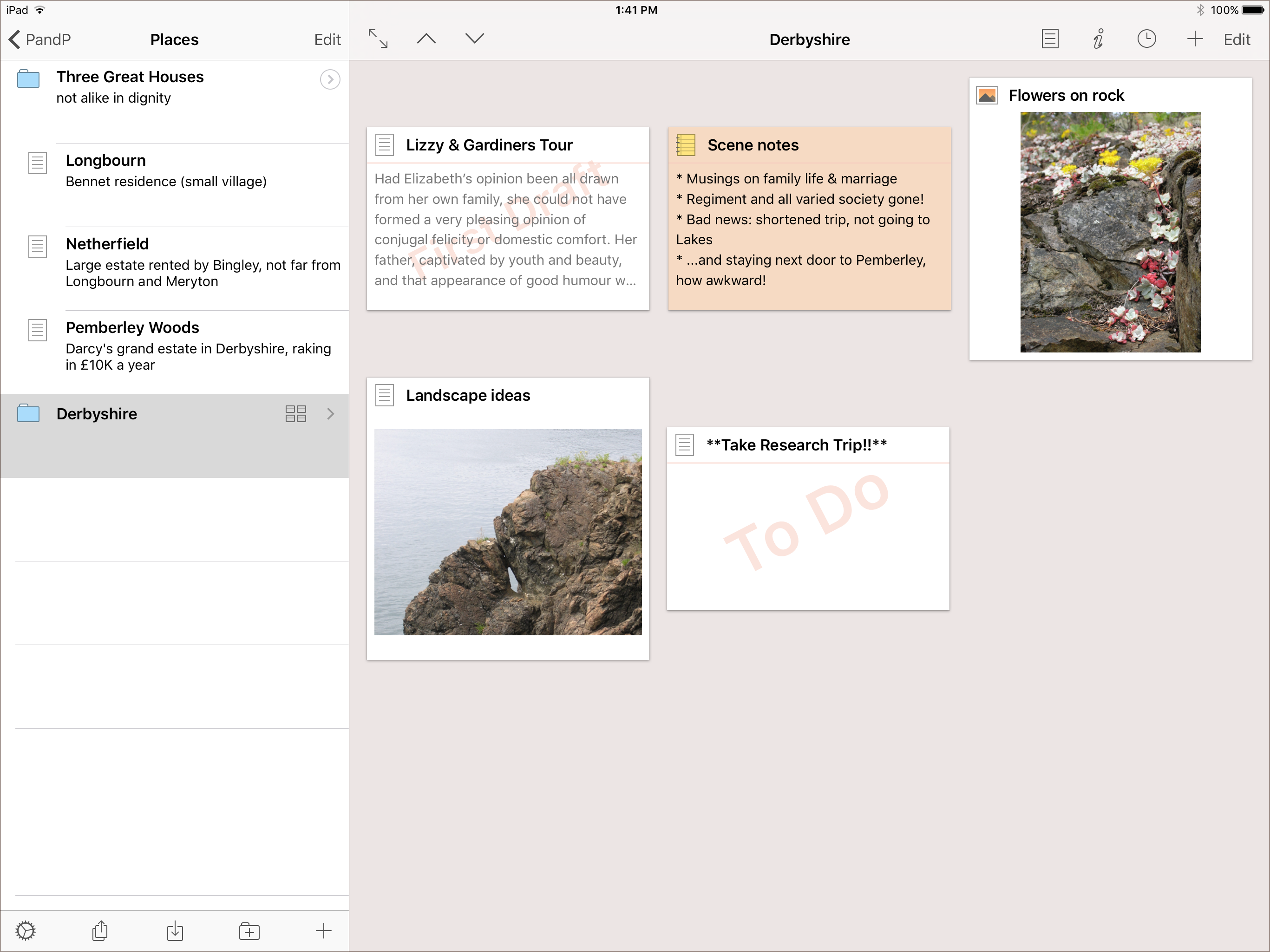Scrivener’s binder offers a great structural view of your project, but sometimes you may want to spread out a little more. Scrivener lets you take advantage of the extra space on an iPad to view your documents on a virtual corkboard.
Tap the corkboard icon next to a group in the binder to display the group’s subdocuments as index cards in the editor. (If the group is already expanded in the binder, tapping anywhere in the row outside the circled chevron will load the corkboard.) The cards show each document’s title and synopsis, or the first few lines of text for those documents that don’t have a synopsis. (Sneak preview of a future desktop feature!) You can even assign an image to a document to display in place of its synopsis text.