When you sync Scrivener projects to the cloud, you can easily access them on other devices. But there are some points you need to be aware of to make sure you don't lose data.
Syncing Scrivener Projects to the Cloud
One of the best things about modern computing is the availability of "the cloud," allowing us to sync files from device to device without using floppy discs, thumb drives, or complex network connections to file servers. With cloud services such as Dropbox, iCloud Drive, One Drive, and others, this syncing mostly just works. You put files in a folder on your computer, and they sync to the cloud, and you can access the same files on another computer or device.
But when you're syncing Scrivener projects to cloud services, there are some rules to respect. Here's how you can use Scrivener with the cloud.
What is the cloud?
The cloud is just someone else's computer. Of course, it's not a single computer, or even a single data center: large cloud storage systems use networks of servers around the world to ensure that files are available anywhere. This is especially important when you're sharing folders with colleagues: they may be in a different country and need quick updates when you add, remove, or change files.
You could also have a "personal cloud;" there are companies that sell devices, such as network-attached storage devices (NAS) that you can access from anywhere. But for this article, I'm going to discuss the main cloud storage services that are accessible to all.
Why use the cloud?
There are two main reasons to use the cloud for your Scrivener projects. The first is that you may be collaborating with someone, and you want them to have access to your projects, and you need access to theirs. The second, and most common, is to sync your projects from one device to another.
Let's say you work on a desktop computer, and sometimes want to work on a laptop. The easiest way to always have access to your files is to store them in the cloud. Or if you want to switch from working on a computer to an iPad or iPhone: the cloud also lets you access your files. You can also transfer files directly from a computer to an iPad or iPhone, but the cloud is much easier. (See Using File Access in this article.)
About Scrivener Projects
Scrivener projects are made up of files and folders. If you use a Mac, iOS, or iPadOS, you see these as "packages;" they look just like single files, but within each project there are multiple items. On Windows, you see projects as folders, and you can easily navigate within them to see all the items they contain.
For this reason, you need to treat Scrivener projects a bit differently than other types of files. When you save a file from most apps, the file is written to your computer's drive, and, if it's in a folder that syncs to the cloud, then that file syncs. But with Scrivener, because of the many items in a project, many of which aren't changed and aren't synced, you need to be careful.
When you're working with any Scrivener project that syncs to the cloud, you must close it on one computer or device before you open it on another. If not, you'll get a warning from Scrivener that the project may be open on another computer. Always make sure that you've closed the project first, or you may lose data. If not, Scrivener will warn you of potential conflicts. (See the Scrivener manual, section 14.2.2 for more on resolving conflicts.)
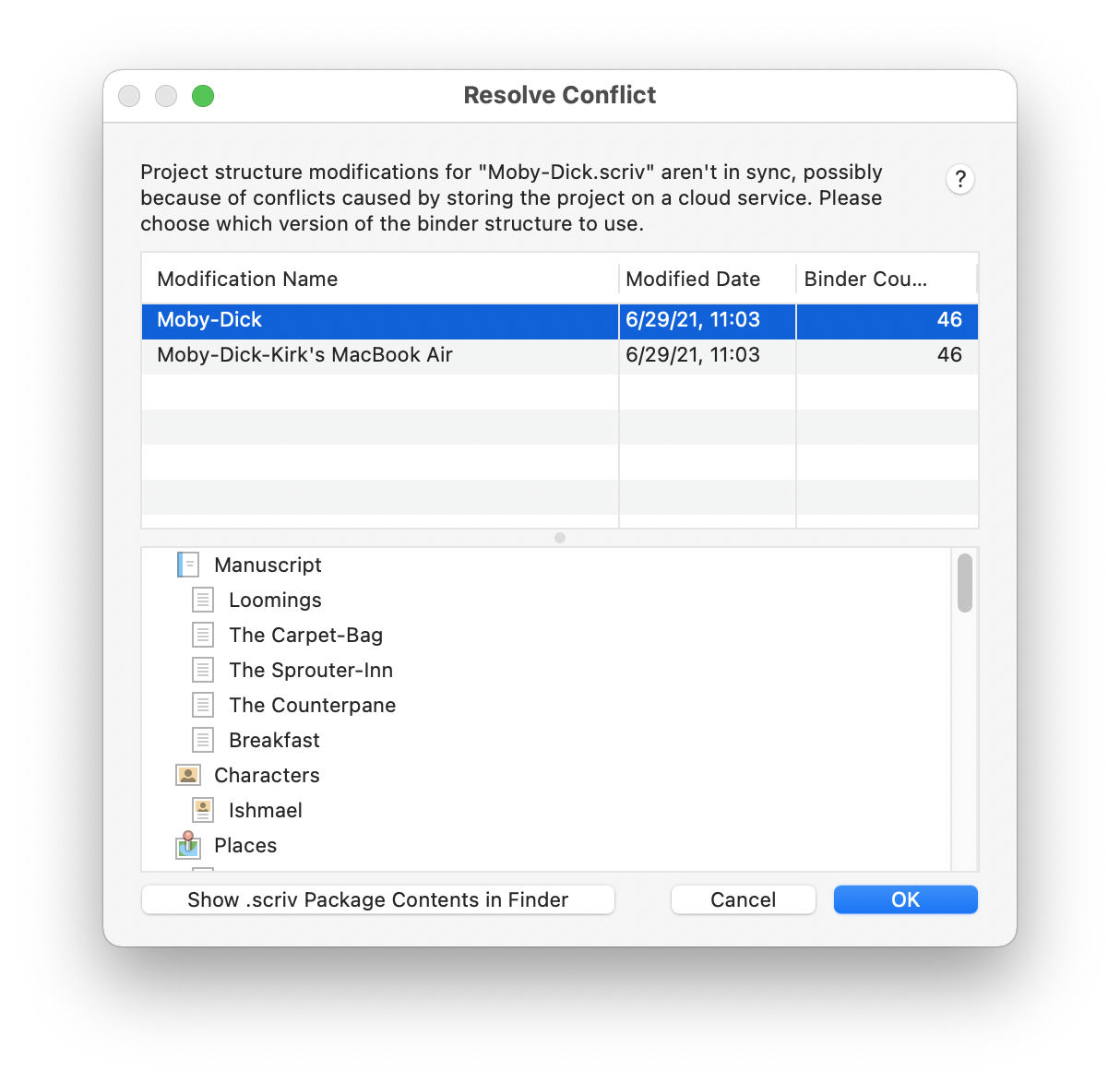
When shutting down a project, especially a large project with lots of research files, don't shut down your computer or put it to sleep until your sure the project has been uploaded to the cloud. If you don't wait, it may only partially sync, and, if you then open it on another computer, you may lose data.
The same is the case when you open or start up your other computer. Give the cloud service enough time to download the project to make sure you have all of its elements. Opening your project too soon could lead to data loss.
Make sure to keep local backups of your Scrivener projects in case you have any issues with cloud syncing. How to Back Up Your Scrivener Projects explains how to do this.
Issues with various cloud services
Dropbox is generally the most reliable cloud storage service for Scrivener projects, and some other services can have issues with Scrivener. In Using Scrivener with Cloud Sync Services you'll find information about specific issues. For example, OneDrive on Windows 8 has serious issues, and you should not use it with Scrivener projects. You should not use Box, if you're on a Mac, because they don't seem to understand what packages are. And Google Drive often causes serious data loss with Scrivener projects.
And if you do want to work with one of the services I mentioned above which can have issues with Scrivener projects there is an Alternative Method of Keeping Project Synced. This involves using Scrivener's backup feature, which saves projects as ZIP archives, which you can sync to any service, because each backup is a single file.
Kirk McElhearn is a writer, podcaster, and photographer. He is the author of Take Control of Scrivener, and host of the podcast Write Now with Scrivener.

