One of Scrivener’s key features has always been its ability to keep all the pieces of your project together, allowing you to refer to research alongside your writing. The iOS version is no exception. Besides supporting iOS’s multitasking feature, so you can share the screen with other apps, Scrivener lets you load PDFs, movies, sound files, images, and webarchives right in the editor. The Recents button lets you easily flip between research and writing, and on the iPad you can view your research and text side by side.
Working with Research in Scrivener for iOS
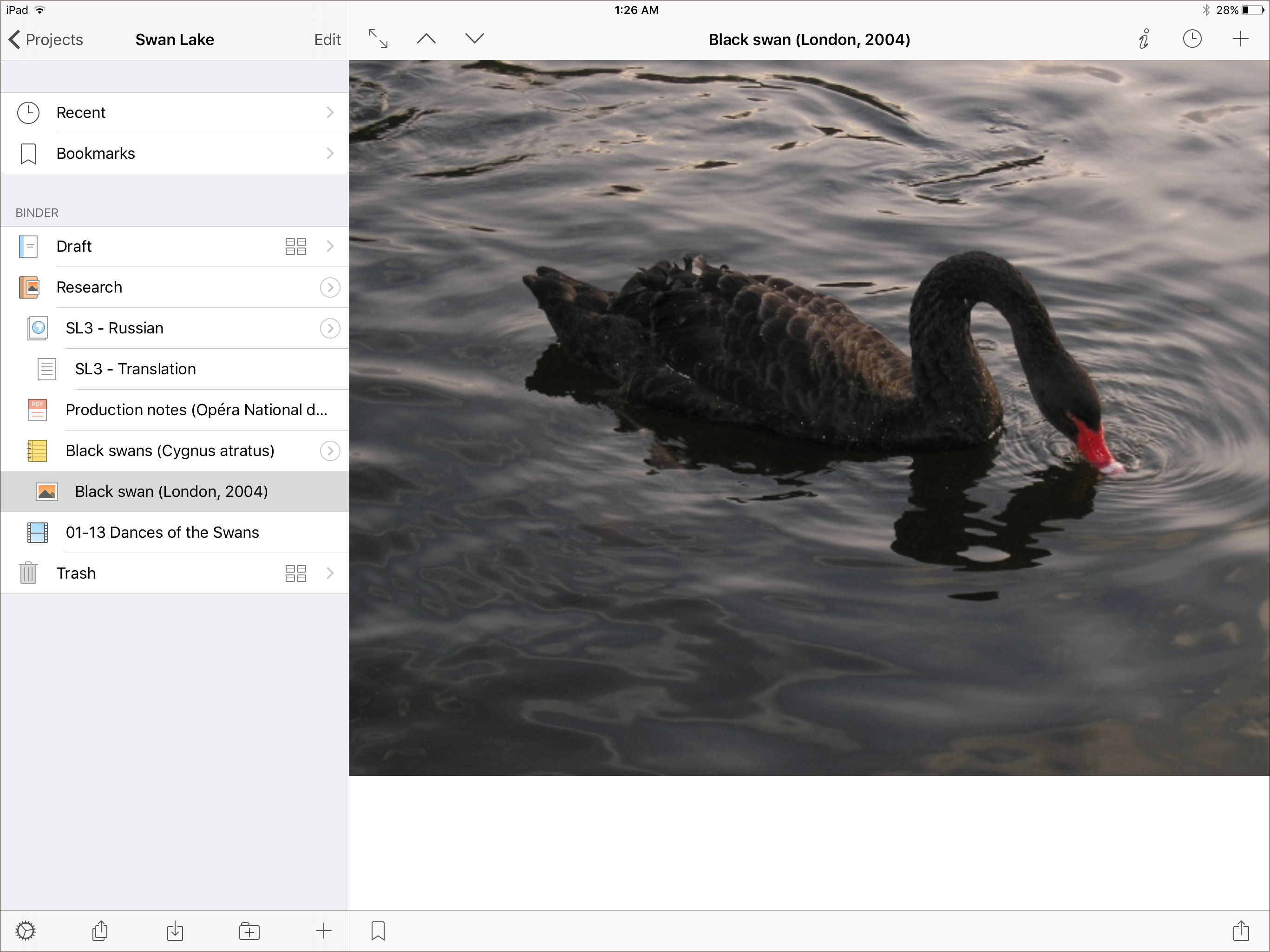
The editor can display images, PDFs, webarchives, and more.
Tap the import button in the binder footer to add files from standard locations such as iCloud, Dropbox, and Photos. Choosing “Camera” lets you take a picture and add it directly to your project. Additionally, you can use the Share feature in other apps to send supported documents to an open Scrivener project.

