Scrivener can provide detailed statistics about your projects, and allow you to set targets for texts and the entire project.
Track Statistics and Targets in Your Scrivener Projects
No book or long-form writing project can be open-ended; there is always a limit to the word count of your work. Whether it's because you're being paid for a specific word count for an article, or whether a publisher has a limit on the length of a book because of the cost of printing, you're almost always faced with hard limits to how much you write.
Scrivener can help by providing detailed statistics about your projects, and allowing you to set targets for texts and the entire project. You can keep track of your word count as you write, and even get notifications when you hit your target.
Here's how to track statistics and targets in Scrivener.
See your word count
Scrivener shows statistics in a number of ways, and in various locations. Often the most important word count is that for a text you are working on. If your project has one text per chapter, for example, you may want your chapters to be around a certain length. If so, just look at the footer while you're writing; Scrivener shows the current word count. (If you don't see this, choose View > Editor Layout > Show Footer View.)
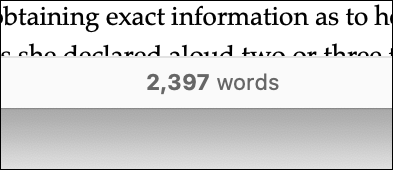
If you select multiple texts in the Binder, then the word count displayed will be the total of those texts. So, for example, if you have chapters broken up into scenes, and each chapter is in a folder, you can select all the scenes in a folder, or just select the folder itself, to get their total word count.
And if you want to see the current total for your project - this includes everything in your Draft or Manuscript folder, but not any text in your Research folder - just hover your cursor over the Quick Search box in the toolbar; on the left is the total word count for the project.
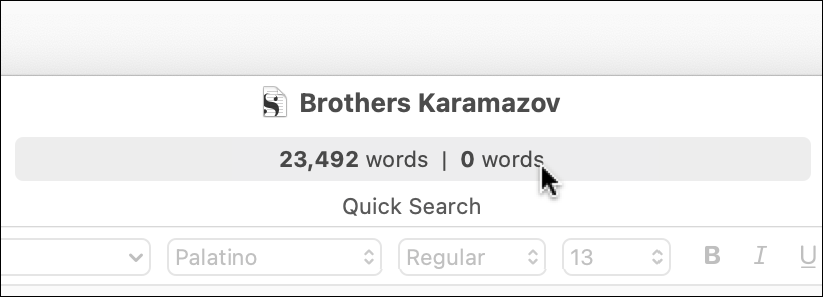
Finally, if you want more detailed statistics, choose Project > Statistics to display this window:
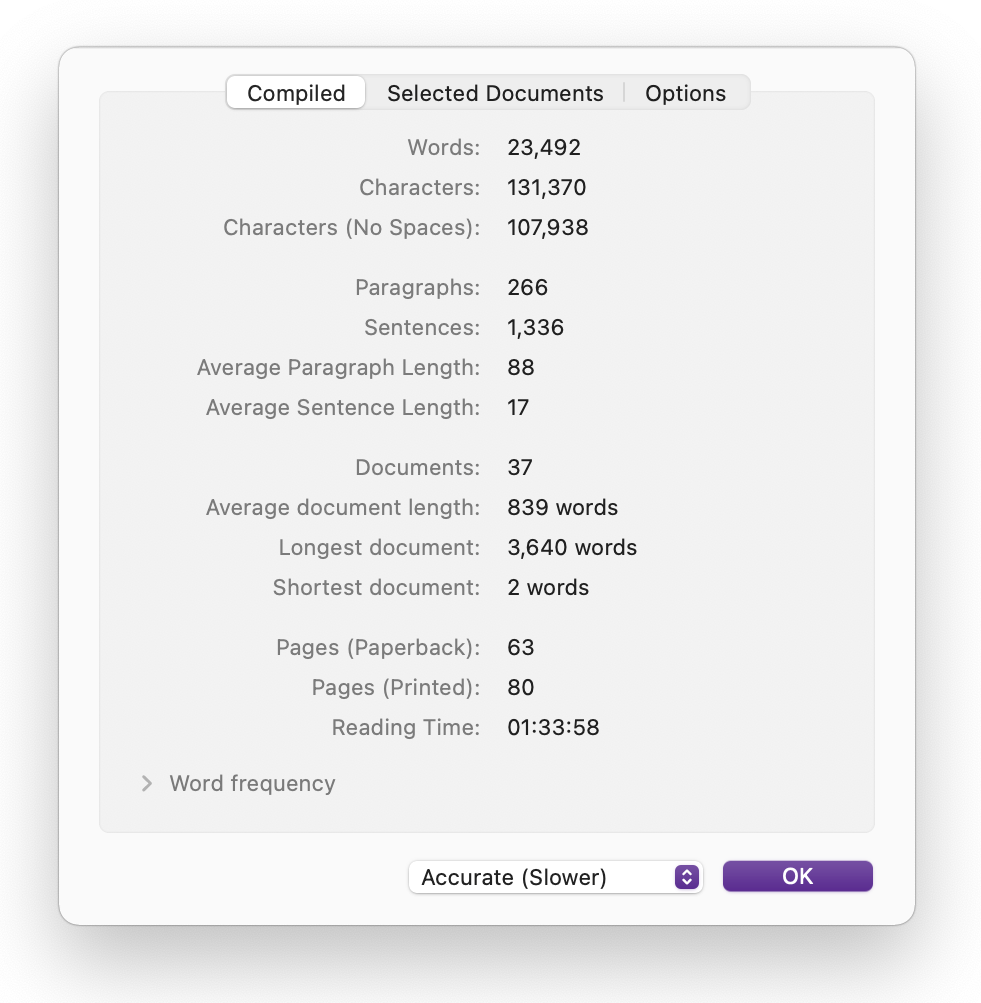
As you can see, this tells you how many words, characters, and characters without spaces are in your project. It also gives you more information, such as the number of sentences, paragraphs, documents, etc. If you have one or more texts selected in the Binder, click the Selected Documents tab for detailed statistics about your selection.
For more on the Word Frequency statistics available from this dialog, see Use Scrivener's Word Frequency Statistics to Refine Your Writing.
Scrivener offers some options as to how statistics are calculated. Click the Options tab in the Statistics window to see these:
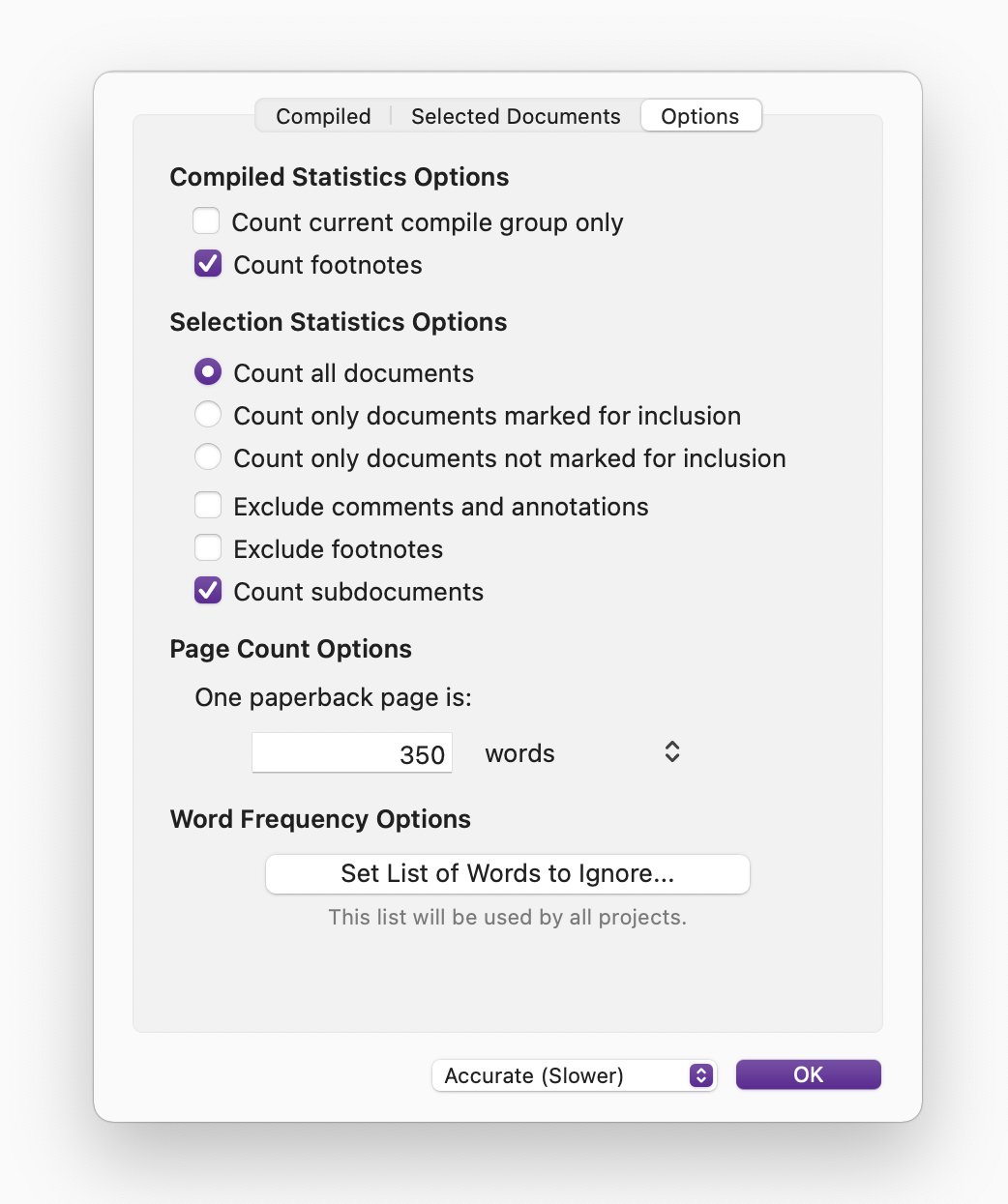
You can choose to include or exclude certain documents, include footnotes or not, and more.
Set session, document, and project targets
Some writers have a goal to write a certain number of words each day, and stop writing when they reach that goal. Scrivener lets you set session targets, along with targets for documents and projects. These let you see, at a glance, how close you are to your goal or limit.
If you choose Project > Show Project Targets, a small window lets you set targets for the project, and for each session. To set targets, click the number to the left of Words and enter your target. When you view the window, you'll see blue lines going from left to right, showing how close you are to your target.
But you don't need to open this window to see these graphs: just look in the Scrivener toolbar. Above and below the Quick Search field are two lines, which correspond to your progress toward your project (top) and session (bottom) targets.
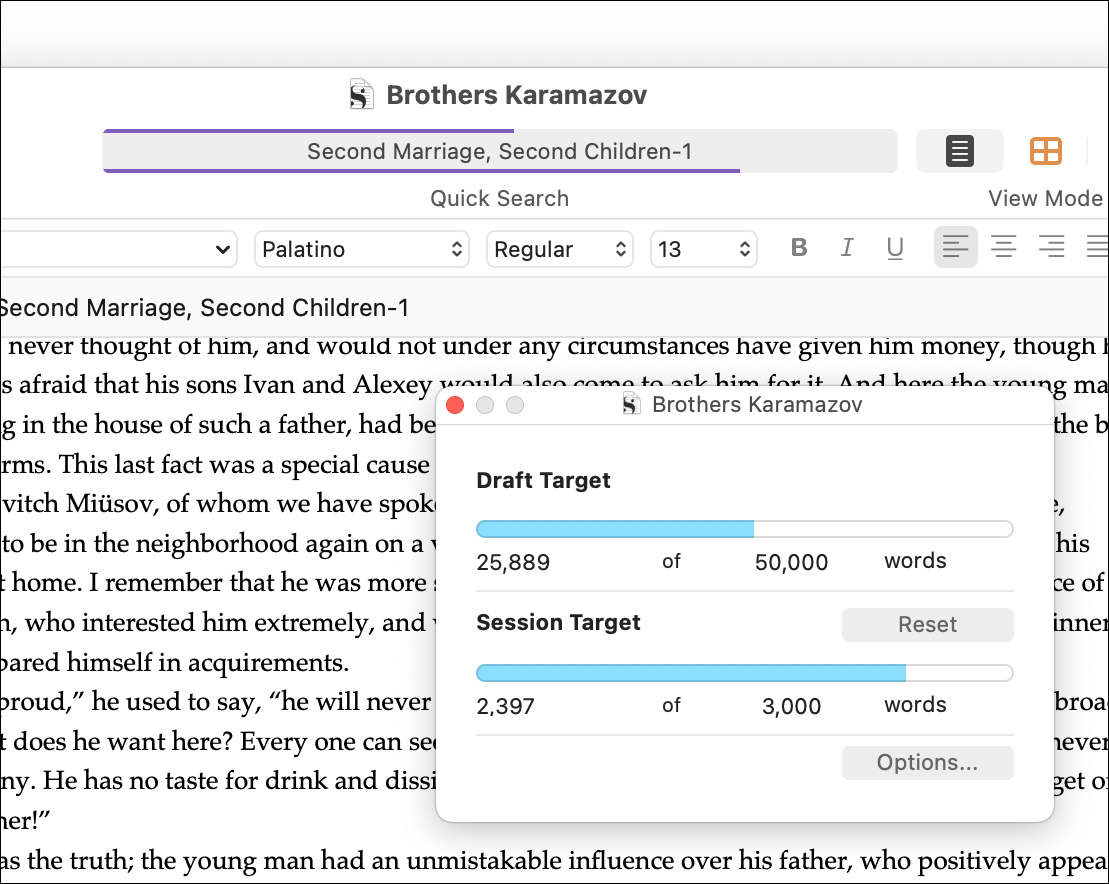
You can also set targets for each of the texts in the Binder. Click the bulls-eye icon in the footer view; if you don't see this, choose View > Editor Layout > Show Footer View. This displays a window where you can set a target for that document.
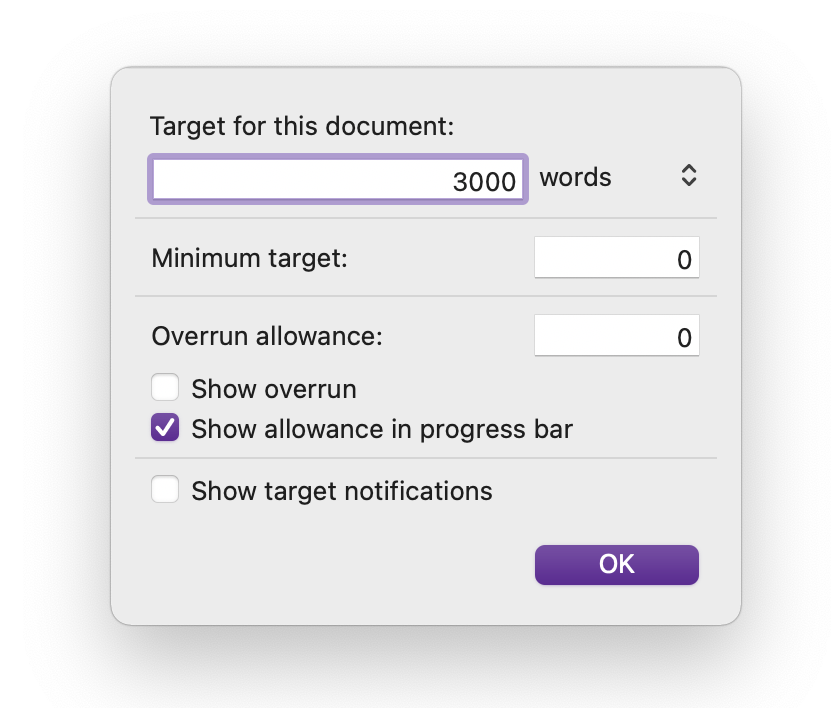
The footer view will then show a blue line, as in the Project Targets window above.
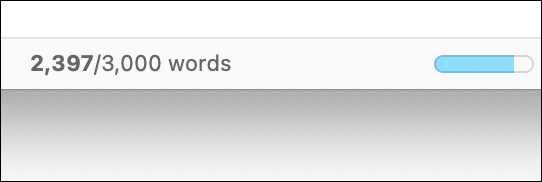
And if you check Show Target Notifications in the Project Targets window, you'll get notifications when you reach your target.
Statistics and targets can help keep you on track as you're writing. Take advantage of these features so you easily know where you stand in your projects.
Kirk McElhearn is a writer, podcaster, and photographer. He is the author of Take Control of Scrivener, and host of the forthcoming podcast Write Now with Scrivener.

