Scrivener's Trash folder may seem simple, but there are some things you should know about using it.
Understanding the Scrivener Trash Folder
Scrivener's Binder contains folders and files, and can be quite complex. As you work on a project, you may add folders, then delete them; create new files, then delete them. When you do this, you move them to the Trash folder. Items you place in the Trash stay there until you empty the Trash. This folder is similar to the Trash folder on a Mac or the Windows Recycle Bin.
Nevertheless, there are a few things to know about this folder. In this article, I'll tell you everything you need to know about Scrivener's Trash folder.
The Trash folder
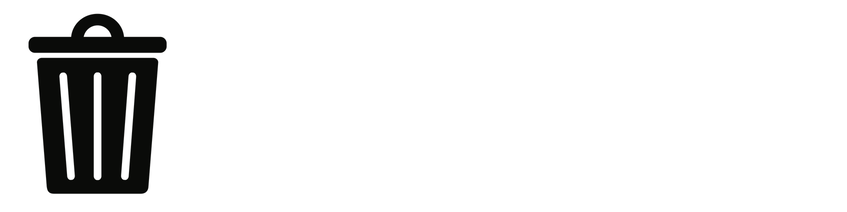
As with operating systems like macOS and Windows, the Trash folder in Scrivener's Binder is meant to be a sort of purgatory between life in your project and total deletion. You can move files and folders to the Trash whenever you want, but you don't have to empty the Trash.
To move items to the Trash, either drag them to the Trash folder, right-click and chose Move to Trash, or press Command-Delete (Mac) or Ctrl+Del (Windows).
Sometimes you accidentally move files to the Trash, by hitting the above keyboard shortcuts. If you notice that an item is missing in your Binder, check the Trash. If your file or folder is there, drag the item back to its location.
To empty the Trash folder, choose Project > Empty Trash, or right-click the Trash folder and choose Empty Trash.
When to empty the Trash folder
As I said above, the Trash folder is a sort of purgatory; a buffer between a file existing and being erased. As such, you don't need to empty the Trash folder; you may never empty the Trash folder, in fact. Having items in the Trash folder does not affect your project, though if it contains large files - such as media files - this makes projects larger, and could make transferring them or backing them up more difficult.
It's always delicate to use the Trash folder - either in Scrivener, or on a computer - as a place to store files awaiting deletion. If you're careful, you can do this. But you may not want to hold onto all the files in the Trash. If you want, you can delete individual items in the Trash. To do so, expand the enclosure triangle next to the Trash icon, right-click, then choose Delete. Scrivener deletes the selected item. You can also use the same keyboard shortcuts you used to send items to the Trash: Command-Delete (Mac) or Ctrl+Del (Windows).
If you do want to remove files from your project but not delete them, it might be safest to create a folder at the bottom of your project; call it Cut, Old, Drafts, or anything else. Many writers do this after they cut sections from their projects, but still want to save them in case they want to reinstate them later.
The Trash folder is an important element of Scrivener's Binder; make sure you work carefully with it.
Kirk McElhearn is a writer, podcaster, and photographer. He is the author of Take Control of Scrivener, and host of the podcast Write Now with Scrivener.

