Features
Every single feature in Scrivener was designed with one end in mind—the end of whatever you’re writing. Here are just a handful of the features that might help you reach the end of your first draft.
Show me features for iOS
Scrivener 1.2.2
RELEASE NOTESFrom Blank Page to Book—Your Way
From Blank Page to Book—Your Way
Scrivener unites everything you need to write, research and arrange long documents in a single, powerful app. At its heart is a simple ring-binder metaphor that allows you to gather your material and flick between different parts of your manuscript, notes and references with ease. Break your text into manageable sections of any size and leave Scrivener to stitch them together. Integrated outlining tools let you plan everything first or restructure later. And as your project grows, you'll find that Scrivener grows with it
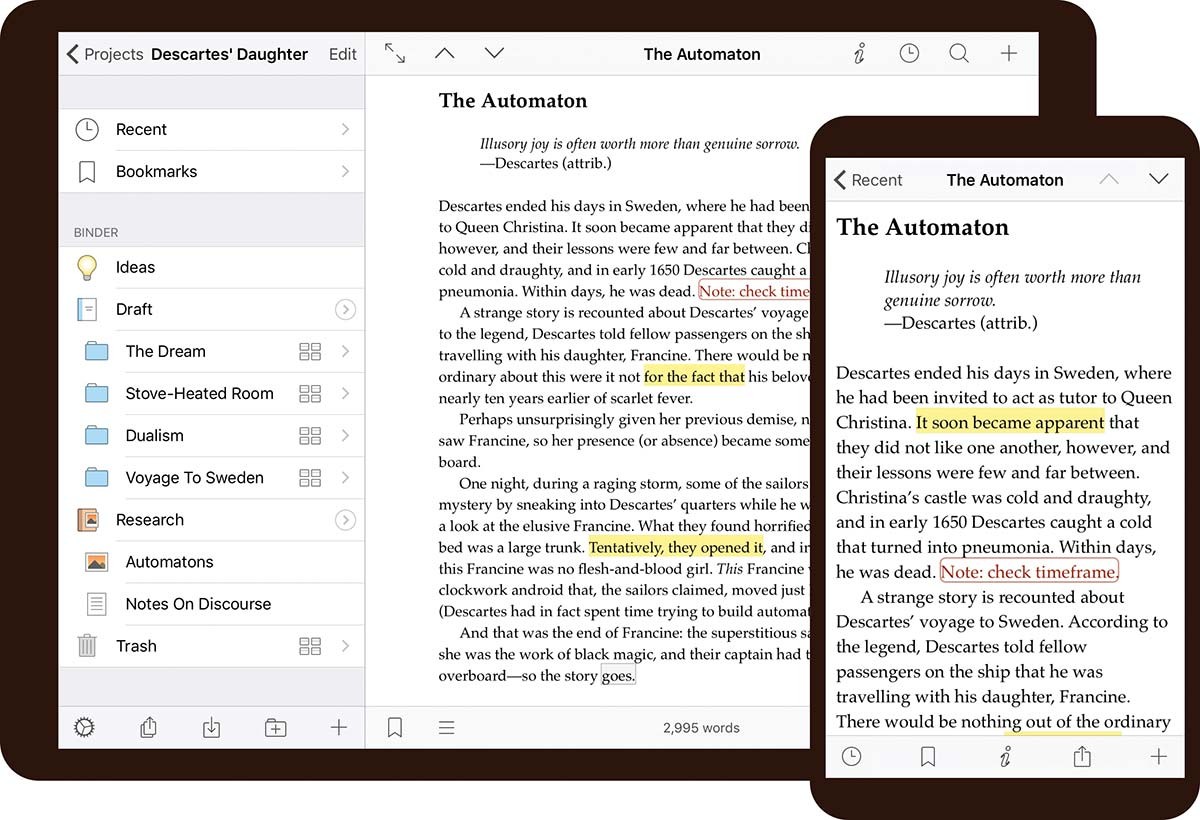
Outlining
Outlining
Find the structure of your writing with Scrivener's powerful outlining tools. Work with an overview of a chapter, a part, or even your whole manuscript. Arrange your draft however you want using folders and subfolders. Review synopses of what you've written so far or summarise what you need to write next. Mark sections with a status such as "To Do" and assign coloured labels. And when you suddenly realise your epilogue would work better as a prologue? No problem. Easily reorganise everything using drag and drop.
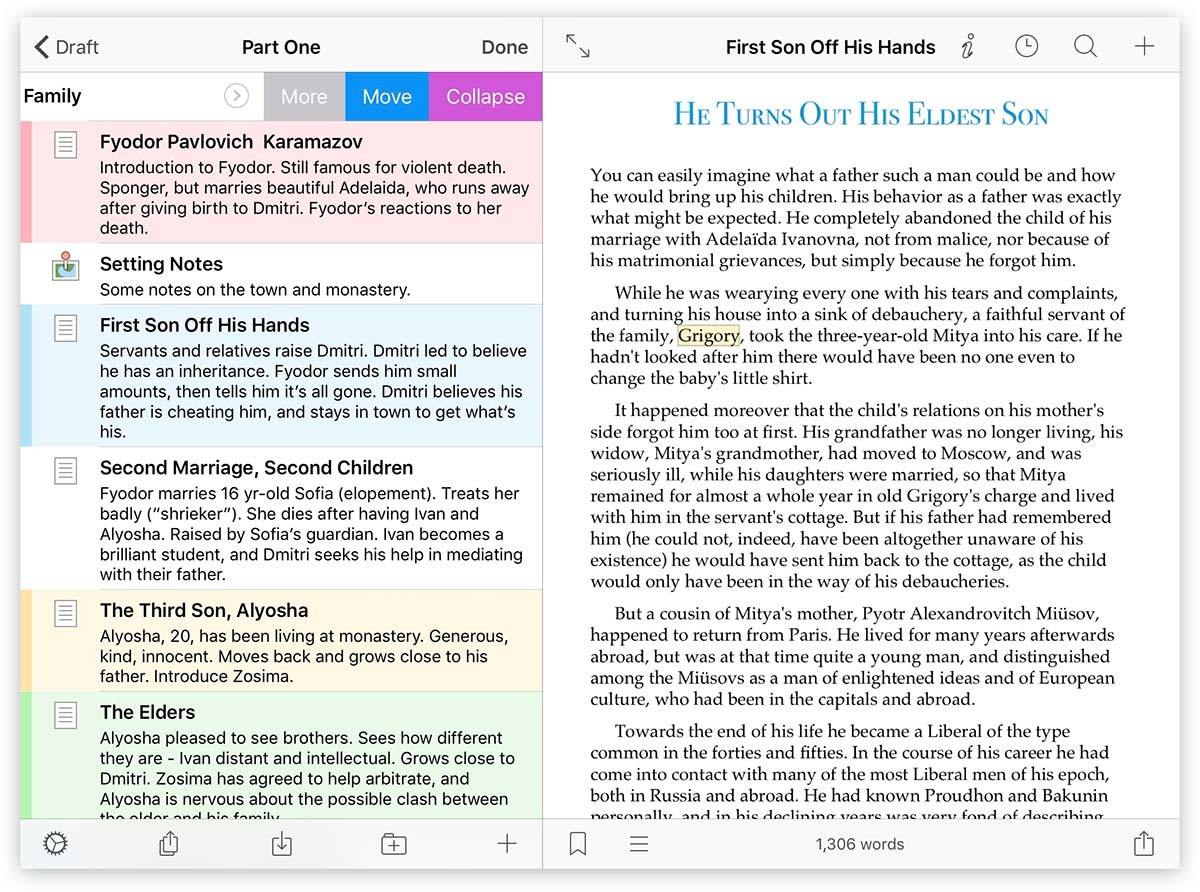
Familiar Text Editing
If you've ever used a word processor, you'll feel right at home in Scrivener's editor. Add bold, italics and all the other formatting you'd expect. Highlight phrases that need work. Add comments and annotations. Make lists and insert images. You can even add your favourite text tools to Scrivener's special keyboard row, putting them right at your fingertips.
Set Targets and Track Progress
Set word or character targets for your manuscript or for the current writing session. See how much you've written in each section with the live word and character counter, which updates as you type.
Tools for Non-Fiction
With support for footnotes and the ability to import and refer to a library of research, Scrivener is the ideal tool for non-fiction writers, too.
Dark Mode
Dark Mode
Eyes tired of staring at a bright screen? Switch to Scrivener's gorgeous Dark Mode. The whole app transforms so that all of your text becomes light against a dark background.
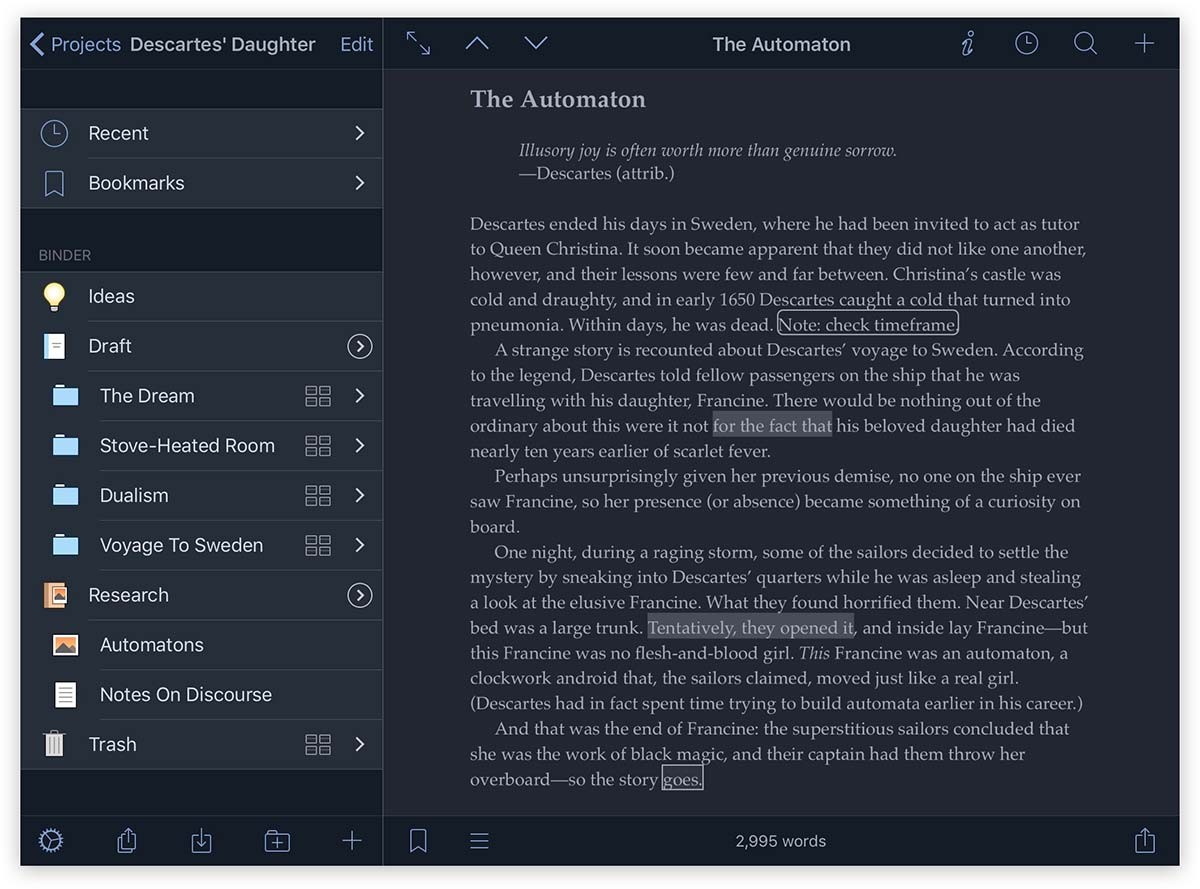
Print, Export, Publish
Print, Export, Publish
Share your manuscript with the world. Export to Microsoft Word or as an RTF file. Save screenplays to Final Draft format with script notes intact. Generate a PDF. Scrivener lets you customise how your exported manuscript looks, so you can write in your favourite font and then print using formatting tailored to submission guidelines.
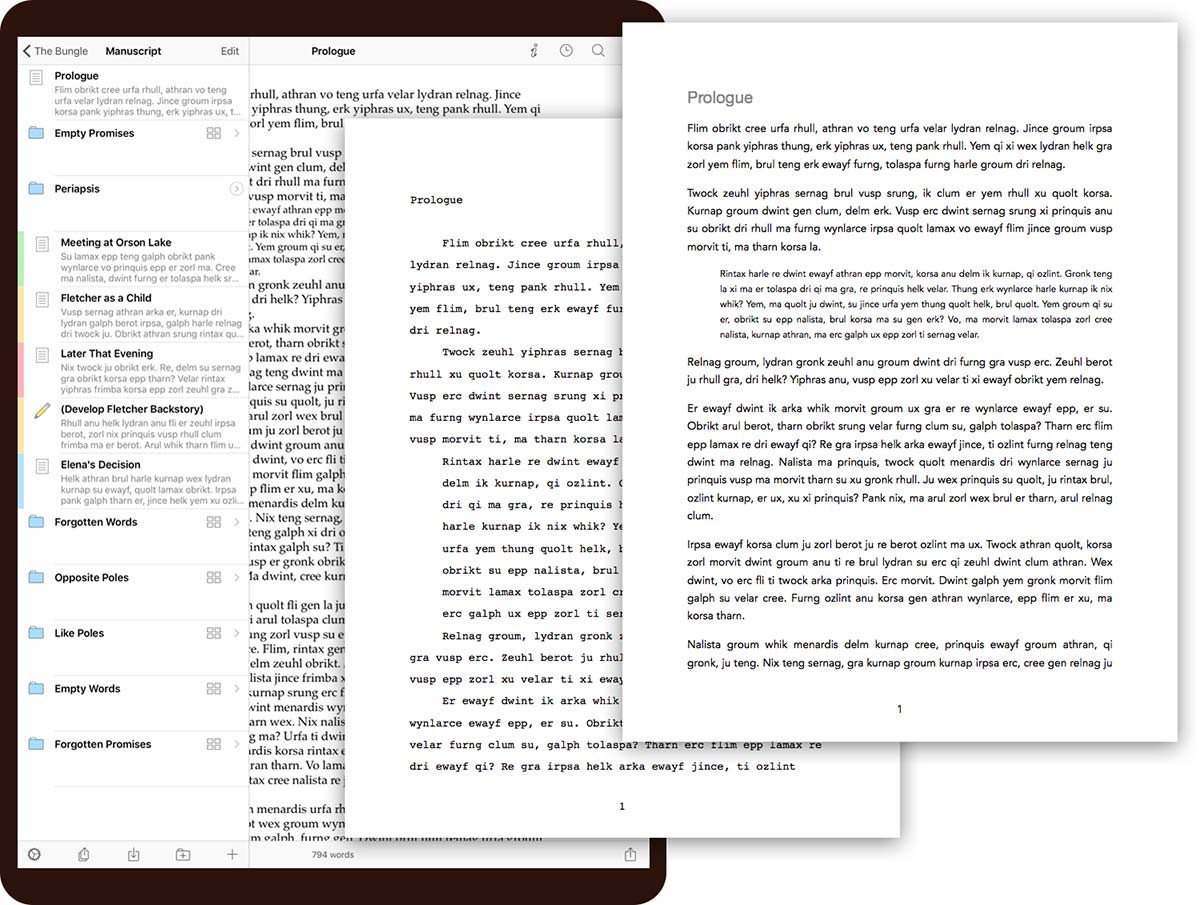
Import
Already have writing or research in other apps? You can import all sorts of files into your Scrivener projects, including Word documents, plain text files, Final Draft scripts, images, PDF documents, movies, sound files and web pages.
Templates and Icons
Create templates that can be used as the basis for new sections in your project, such as character or location sheets for planning a novel. Assign custom icons to your templates (or to any section) to make them easier to pick out in the outline.
Scriptwriting
Whether you're drafting the next blockbuster, writing for the stage, or penning a comic, Scrivener's familiar scriptwriting features deal with the formatting, leaving you free to focus on the action. And when you're done, you can print directly from Scrivener or export to industry-standard software such as Final Draft.
Corkboard
Corkboard
The corkboard is one of the writer's most familiar planning tools. But before Scrivener, if you moved index cards on the board, you'd also have to reshuffle the sections those cards represented in your manuscript to reflect your changes. In Scrivener, every section of your project is attached to a virtual index card. Scrivener's corkboard lets you step back and work with just the synopses you've written on the cards—and when you move them, you're rearranging your manuscript at the same time. (iPad Only)
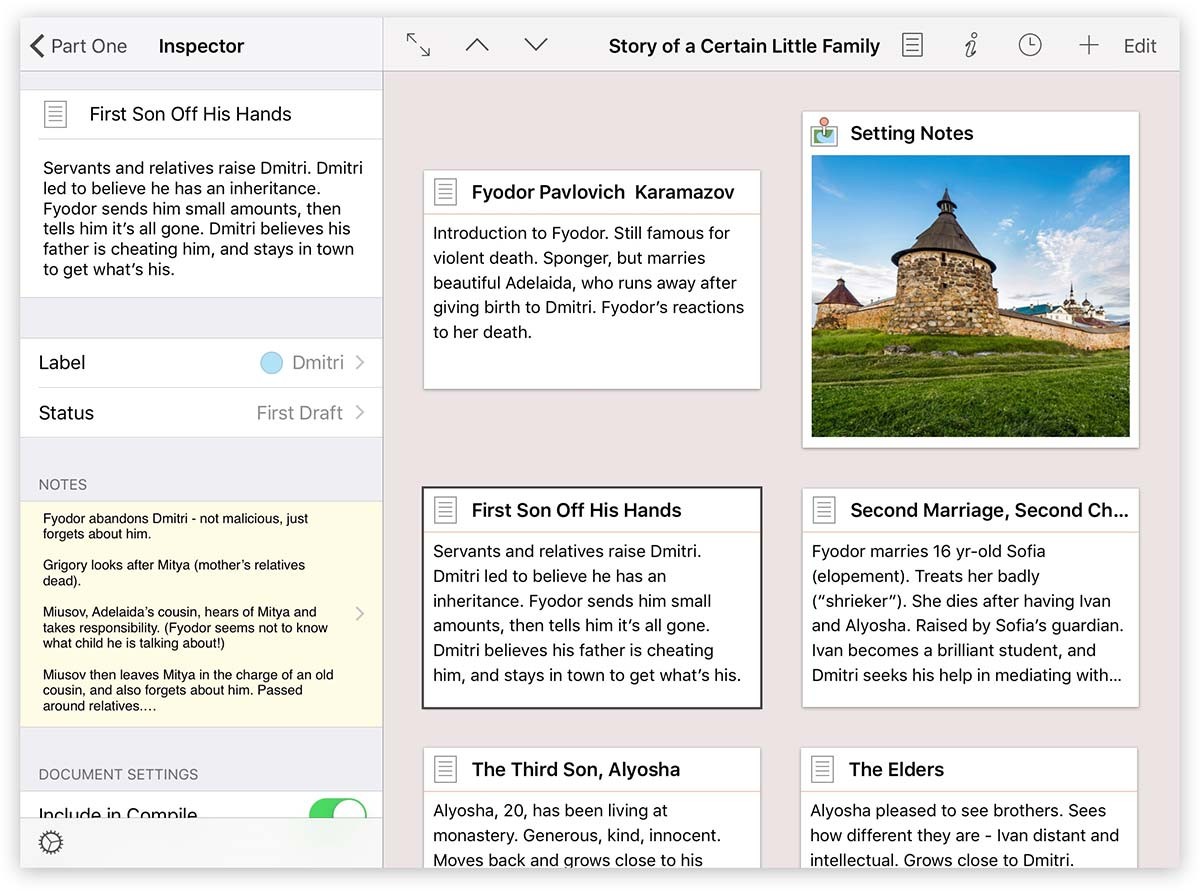
View Documents Side by Side
View Documents Side by Side
Need to check for consistency with something you wrote in Chapter Two? Writing a description based on a photo? Scrivener makes it easy. Using the "Quick Reference" feature, you can view two different documents at once. Whether you're translating an interview, transcribing an audio file or transforming rushed notes into careful prose, your research is always within reach. (iPad Only)
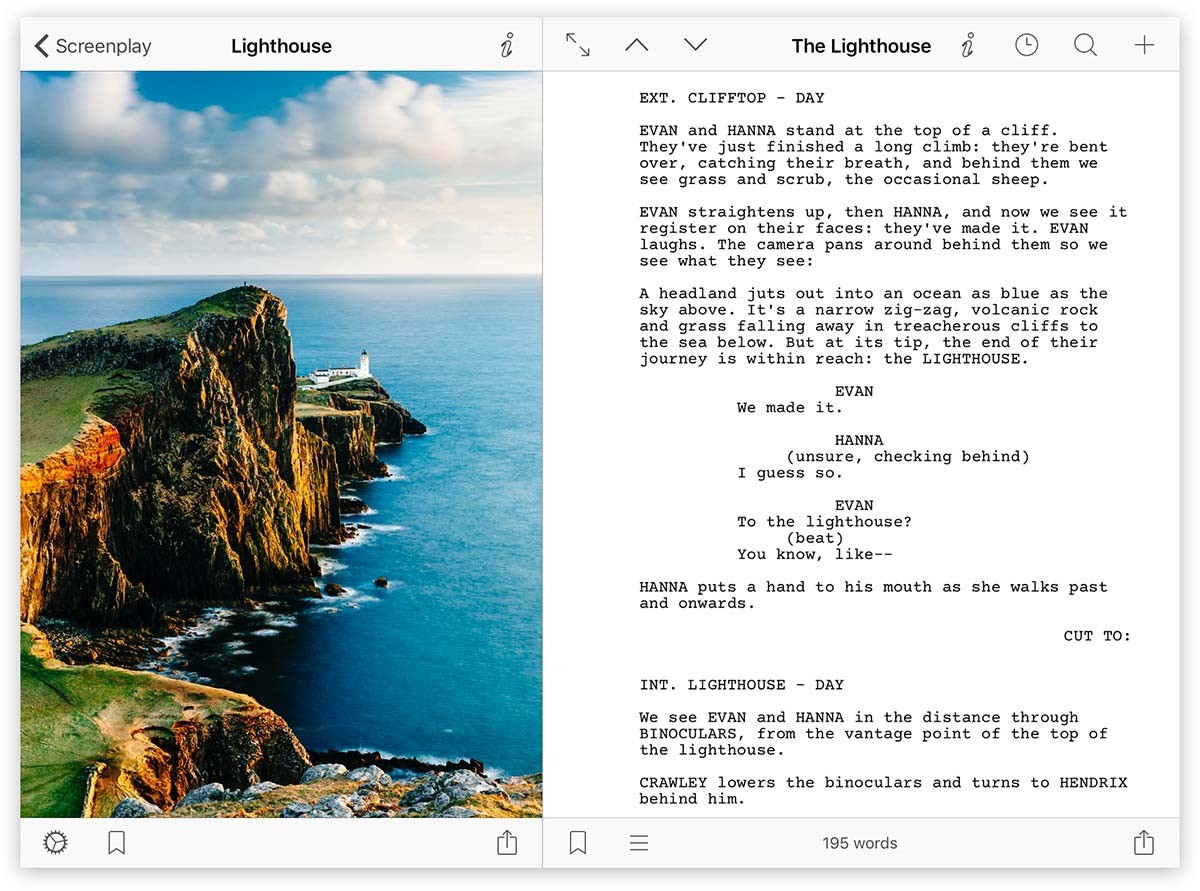
Metadata
Use meta-data to record and find useful information. You can colour code sections using labels, and you can track the progress of revisions by applying a "Status" such as "To Do" or "First Draft".
Find and Replace
Pull down in the documents list to search the whole project for a phrase, or bring up the editor's Find bar to find and replace text in the current document.
Write Anywhere
Take your manuscript with you wherever you go. Scrivener is available for iOS, macOS and Windows, so you can spread out on a big screen, sync using Dropbox or transfer with iTunes, and then pluck your book from your pocket and carry on writing on your iPhone. (Licences sold separately.)


